You have most likely used VSCode if you have been doing web development for some time. I switch between WebStorm and VSCode for my company’s projects but I have started to prefer VSCode more since it has a much faster boot time.
Recently, I ran into an issue when I just wanted to test a simple script file and wanted to debug it as I wrote it. I could of course use the Chrome debugger but this needed some more work 🤷♂
Anyways, I didn’t want to do this over and over again and wanted to set this up in a way that it works across projects on my system.
Here is how I did it:
Press
Cmd + ,(orCtrl + ,for Windows) to get into the Settings pageSearch for
Global debug launch configurationClick on
Edit in settings.json
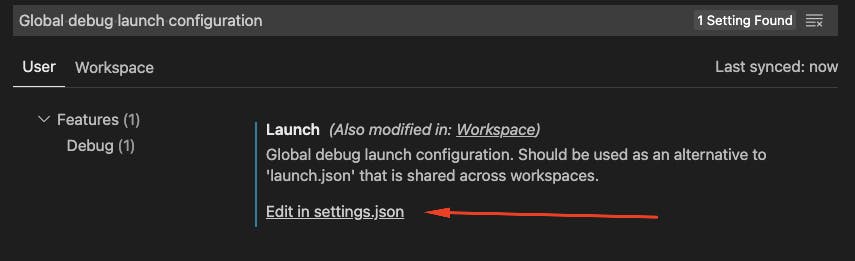
- Add the following configuration under
launch
"launch": {
"inputs": [],
"configurations": [
{
"type": "node",
"request": "launch",
"name": "Launch Current Opened File",
"program": "${file}"
}
],
"compounds": []
}
And you’re all set !
Go back to your JS file and hit F5 . Any breakpoints will let you debug variables from here on.
Enjoy debugging 👋

